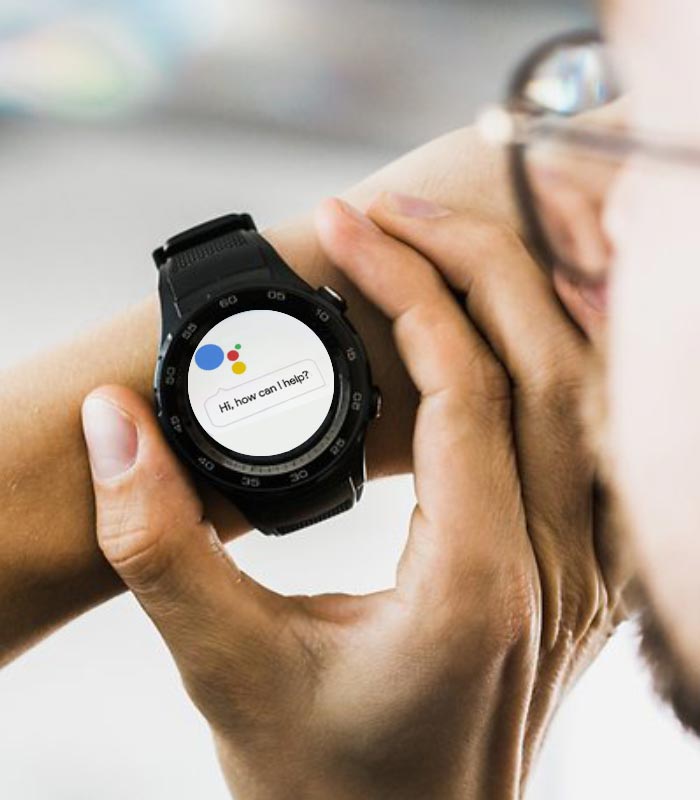How to Change Language on Smartwatch
Among many questions that fly around on the internet, ‘how to change language on smartwatch’ is one of the most common. You do not really change your device’s language that many times. First, you may need to change the language if the watch came from a different person as a second-hand item, and second if you have accidentally chosen the wrong language. Whatever the reason maybe, there is only one way to change the language.
In this article, we will try to furnish you with the necessary information. So, relax and have a quick read-through of the process. But if you are using the Amazfit Pace smartwatch you can access the language option like this: settings > General > System Language. This is easy. For the watches where you do not have a system language option, there is another way for you. We will describe it below.
The process:
For this process, we will use the Amazfit Pace smartwatch as a model. Although each smartwatch has its own kind of settings and options, all of them have somewhat the same type of system. Let us see how to change the language on a smartwatch.
- Unlock your watch if it is not yet unlocked.
- Now you are at the default ‘watch face’ with basic information showing on the monitor.
- Nicely draw the top curtain down.
- You will see four icons. Tap on the right-most icon, and you will be able to access the settings.
- Now, scroll down to find the ‘device’ option.
- Tap ‘device’ and access it.
- Scroll down again till you find ‘factory reset’.
- After you tap the option, your device will reboot and naturally take you to the language options.
- From there, select your desired option or language.
Conclusion:
The process is fairly easy and straightforward, but you must know, once you tap factory reset, you will lose everything you have in your device, and all data will be wiped off. If you are ok with that, you can go ahead! Have a nice day!!!
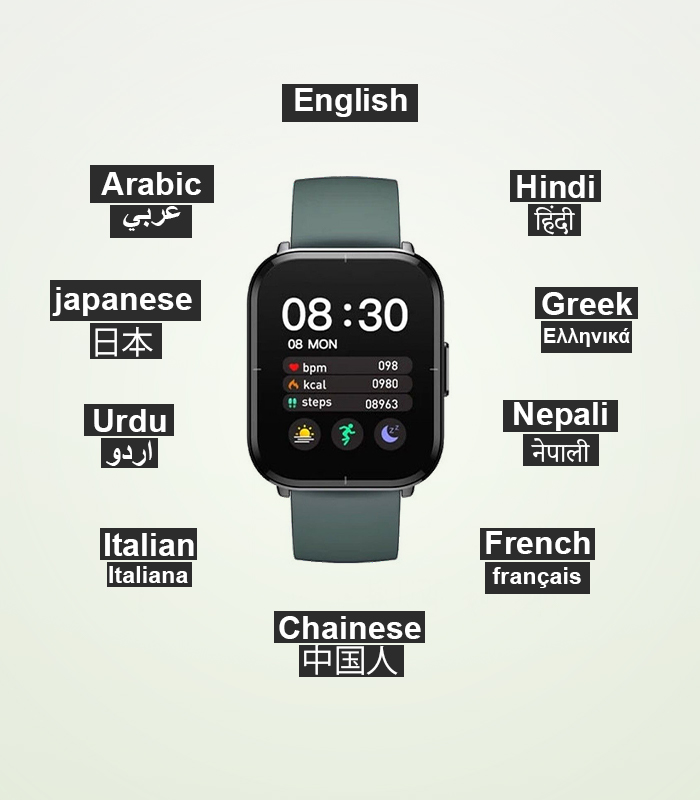
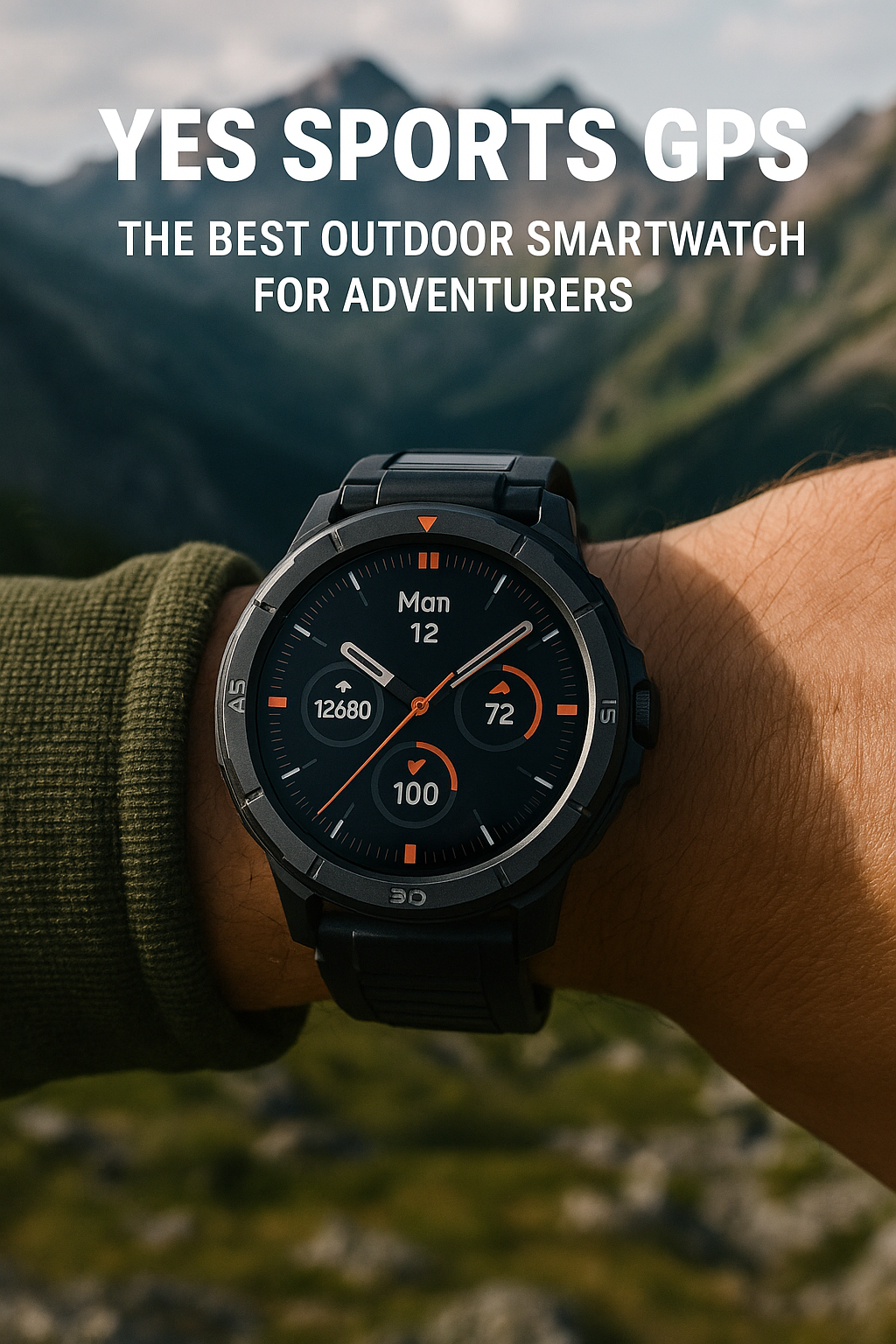


![How To Fix a Smartwatch That Won’t Turn On [11 Easy Way]](https://techdenbd.com/backend/img/blog/how-to-fix-a-smartwatch-that-wont-turn-on-2022-06-06-629dbc2ee2b70.jpg)