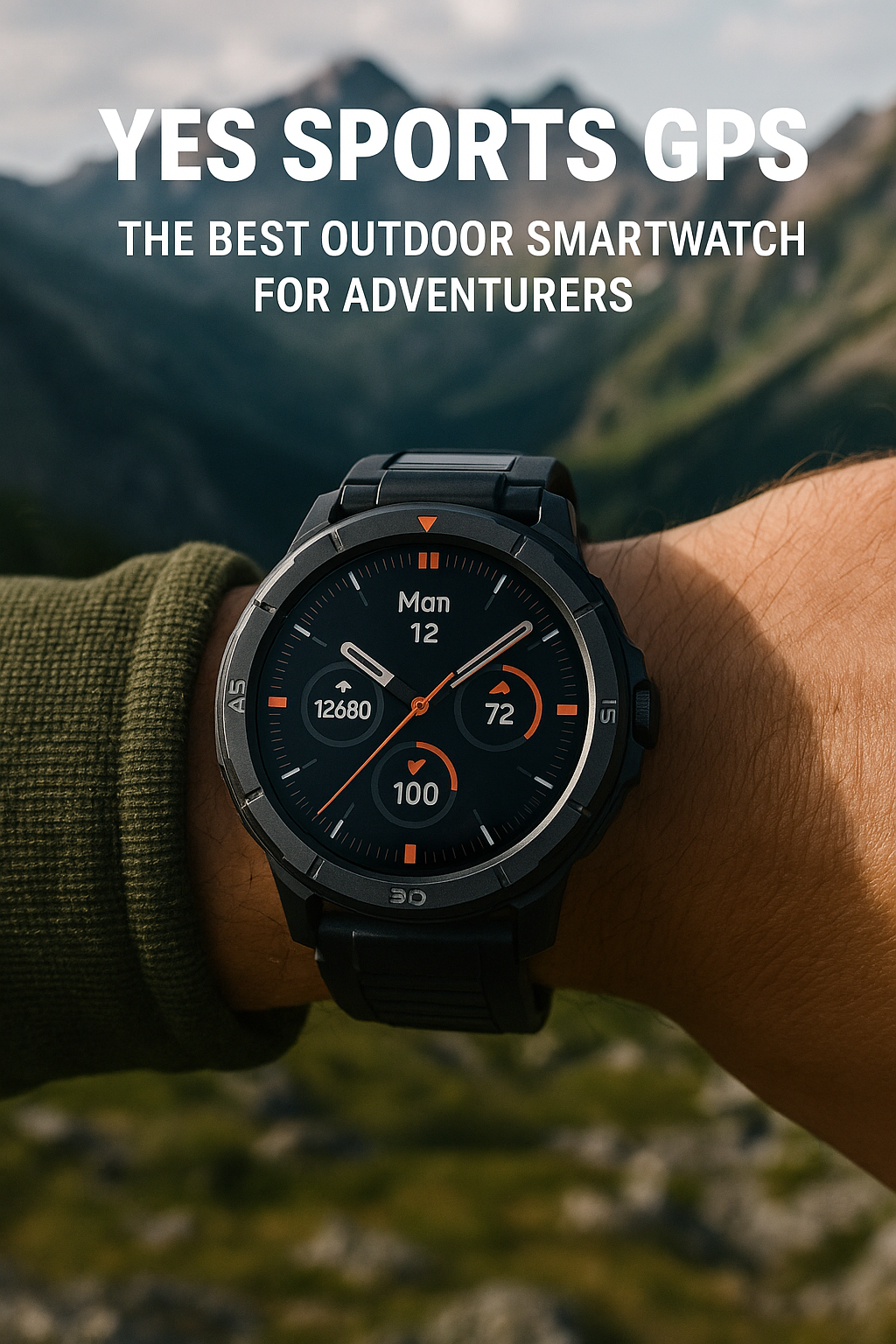How to use SOS emergency features on smartwatch [iPhone & Android]
Apple Watch:
SOS is a very important feature of your smartwatch. Even if everything stops working, you need to at least send an SOS to someone who is listening to you. Apple watch has this feature.
The Process:
Let us be frank, without a sim card, a nearby cell phone, or Wifi you will not be able to send any SOS from your Apple Watch. One or two of these elements must be present within or near your Apple watch so that you can send SOS. Because you need to call someone for help and without the sim card or iPhone or Wifi you cannot call anyone.
The thing is that when you dial an emergency via SOS services, your Apple smart watch will call the emergency line, and your location will be shared with the authorities. In some regions or countries, you can choose the option you need for example - you can choose fire, police, or ambulance service. The series 5, or upwards of Apple watch which has both cellular and GPS, or Apple watch SE with both cellular and GPS, you can share your location and call the emergency services even if you are travelling through another country. These watches can even send emergency situation updates like change of location to your emergency contacts. But one thing you must remember if you are roaming outside your home country your emergency contacts will not be notified.
- First, you have to long-press the side button of your Apple watch.
- This button will be right below the crown. Press until you see the slider for SOS.
- Now, drag the slider to the opposite side to initiate the SOS call.
- Alternatively, keep pressing the side button until the SOS call service automatically starts calling emergency authorities.
- After the call has ended, your Apple watch will share your location to your emergency contacts only if you are within your own country.
Android Smart Watch:
Not all Android smartwatches can do the SOS messaging. So, you must review the first section of this article. You will need a smartwatch that can place calls via its sim card, or your Android smartphone, or only if it is within a WiFi network.
Process:
- You need to set the SOS service up. You can do it via the Home Key if you do not want to combine your smartwatch with your cell phone.
- Quickly press the Home key/power button. This will transfer calls and alerts to the designated contact in an emergency.
- To use the Galaxy smartwatch app for your Android smartphone, connect your Galaxy watch to your smartphone via the Galaxy wearable app.
- Go to settings > advanced features > SOS.
- SOS will be selected in the app.
- There is an option saying about pressing the home key three times. Read the info given there and agree to the information.
- Now, to connect to an emergency contact you have to create or select one. So, click on either ‘select from contact’ or ‘create contact’. It is better to always keep your contact’s phone number updated all the time.
- There will be a prompt asking you to decide if your SOS should be sent to the same contact or not. You then select whichever number you wish to place SOS to.
- Now you are all set. If you press the home button of your smart Galaxy watch three times, your emergency contact will get an SOS.
![How to use SOS emergency features on smartwatch [iPhone & Android]](https://techdenbd.com/backend/img/blog/how-to-use-sos-emergency-features-on-smartwatch-2022-01-06-61d66f0e97117.jpg)