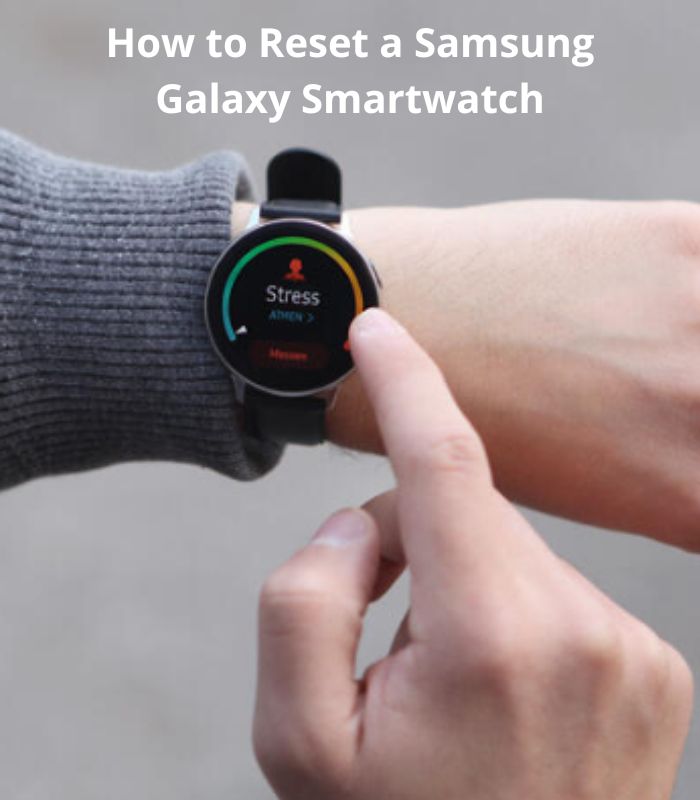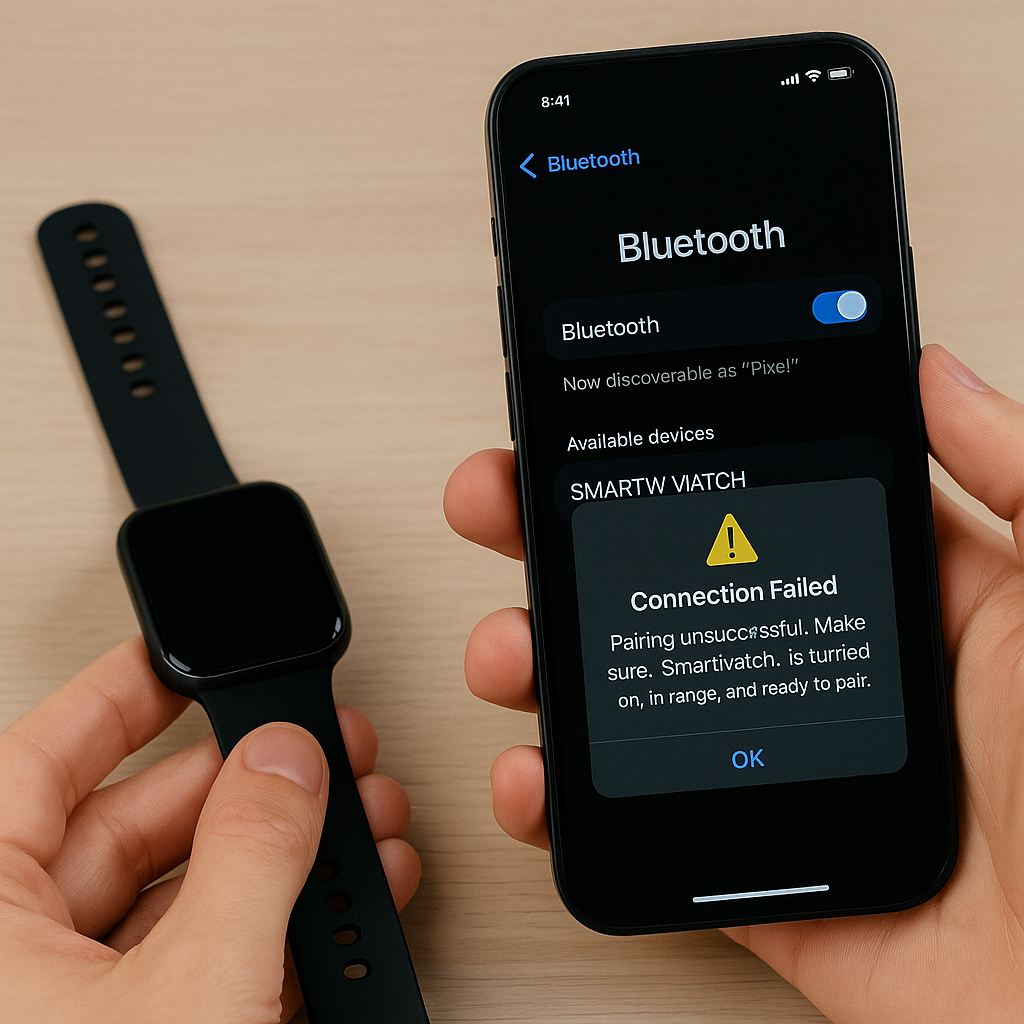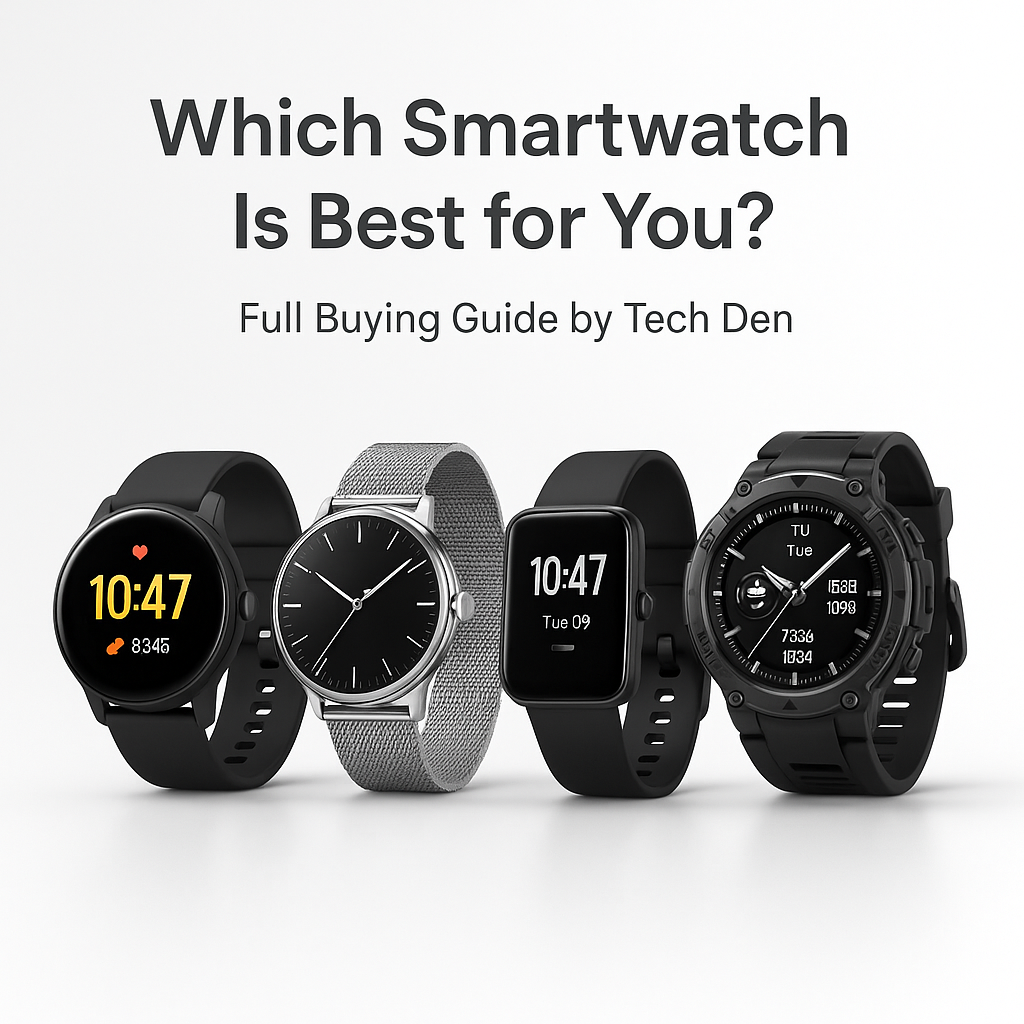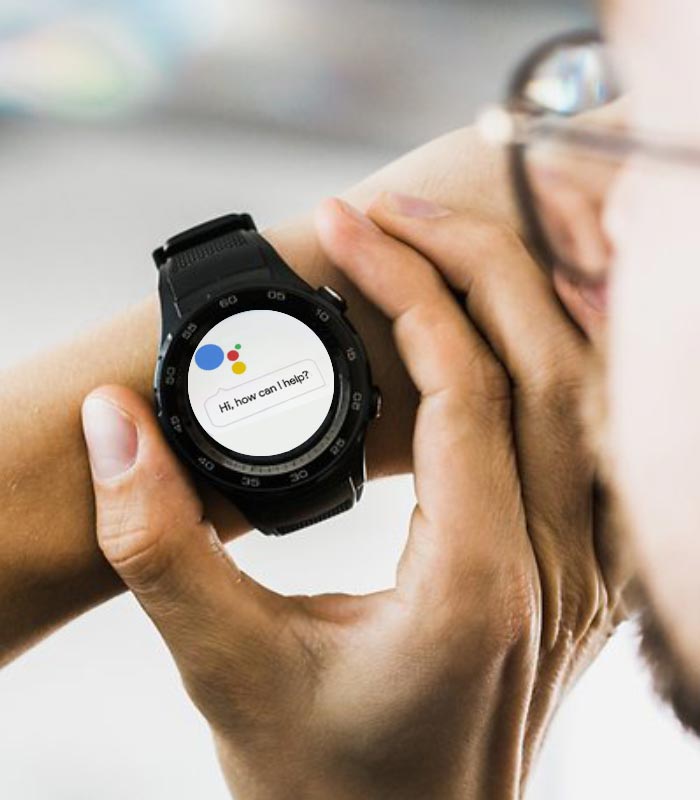How to Reset a Samsung Galaxy Smartwatch with 3 Easy way
How to reset your galaxy smartwatch when it freezes? This happens usually because the battery dies or there is not enough free space for installing new applications and games. How can you fix this issue? We will give you some tips below.
Force restart Samsung Galaxy Smartwatch:
If your device is frozen or unresponsive, you can force restart it to resolve the issue.
To perform a force restart, follow these steps:
- Press and hold the Back key and then tap Power off.
- Wait until the device powers off completely.
- Press and hold both buttons together until you see the Samsung logo, then release both buttons at the same time.
How to factory reset Samsung Galaxy Smartwatch:
The factory reset option is a great way to wipe your watch and start over. If you want to do this, follow these steps:
- Press and hold the Power button for about seven seconds until you see a popup message on the display asking if you’re sure you want to reset the device. Tap Yes.
- The watch will restart and then show a setup screen where you can choose your language, date and time format, location settings, screen lock type and more. You can also choose whether or not you want to restore data from an external source like Google Fit or Samsung Health. This is where you decide whether or not to restore apps and data from an external source like Google Fit or Samsung Health onto your watch. You can also choose whether or not to restore apps from an external source like Google Fit or Samsung Health onto your watch.
How to Clear cache Samsung Galaxy Smartwatch:
The Samsung Galaxy Smartwatch is a great device, but it can get bogged down by cache. To clear the cache on your watch, follow these steps:
- From the watch face, swipe up and hold until you see the Settings menu.
- Tap Device care > Clear cache.
- Select OK to confirm that you want to clear all cached data from your watch.
Hopefully, the above methods have helped you to successfully reset your Samsung Galaxy smartwatch. If so, feel free to leave your questions and comments below.