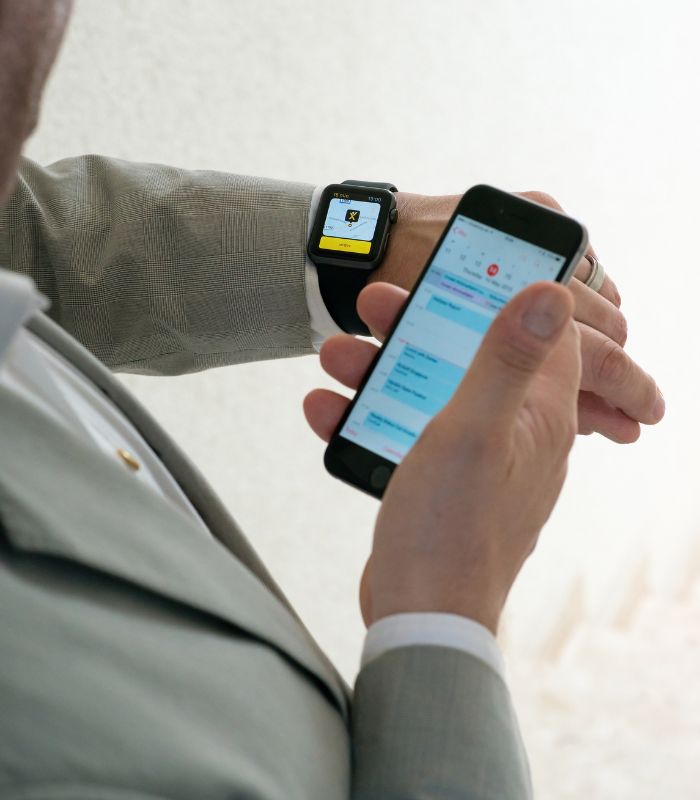How to Install Apps on Smartwatch
Smartwatches are wonders of technology. Do you remember our forefathers wearing wrist watches with analog dials? Then came the digital wrist watch. How you look with your watch on became a contest among the designers and users long ago, and with the technological advancements, watches have become a very powerful piece of hardware with smart operating systems. Not only can you see the time, but also you can see humidity, temperature, weather, wind speed, etc. Besides, it can now monitor your heart rate, show GPS locations, and so much more. It is no short of a marvel of 21st-century technology. In this article, we wish to solve one of your worries with smart watches - how to install apps on smartwatch?
Let me tell you this, you have not stumbled upon this article by an accident. At least you or someone you know is related to smart watches. It could be that you or that person is trying to solve a problem, or researching smart watches to eventually buy one, or you could be learning about smartwatches so you can provide information related to it to someone else, right? Anyway, whatever the case may be, you have come to the right place! Anyway, we will do our best to give you a tour of the whole process step by step, just hang in there for the time being, alright?
Steps to Go Through:
Like any other work we do, installing apps on our smartwatches is a very important role. We need to go through a few steps before you can install apps on our watches. The process may differ to some extent based on the smartwatch you are using. In this article, we have used a watch that has Android Wear version 2. Just keep this in mind.

- Primary setup:
- If it is your first time with a smart watch and your smartphone, then most probably you will have to establish your first connection between the smartwatch and the smartphone. To do that you will need to download the smartwatch app on your smartphone. It can be iOS or Android. You will find appropriate apps on either the Apple Store or Google Play store.
- Download the application, and it will automatically be installed.
- Now start or turn your smart watch on and select your language. Agree to the terms and conditions or license contract.
- On the screen of the smartwatch, there will be a prompt asking you to open the smartwatch app on your smartphone.
- Open the app on your smart phone and enter settings.
- Accept or allow all permission requests.
- Now tap on your smartwatch icon on your cell phone.
- Give it some time, so that it connects to the watch.
- You get a barcode as an answer to your question.
- The barcode appears on the screens of both monitors. Tap the check marks on the barcodes that appear on the monitors, if the codes match.
- Give your smartwatch some time to finish the primary setup.
- There will be a prompt on your smartphone for you to transfer your account to your smartphone. You need to download the appropriate app for your smartphone. The app must be compatible with your smartwatch.
- You can select the account you want to use with your smartwatch right from your smartphone.
- Once you have selected the account, type the password in, and then tap Connections.
- Touch the button siguiente 3 times. Then tap on Final.
- Then accept the requests for permissions.
- Connecting via Bluetooth
- If you want to use the smartwatch it is not always compulsory to connect it to your smartphone via Bluetooth. Neither is it important to use any app on the smartwatch.
- But sometimes, it may be necessary to occasionally connect to your smartphone to transfer data from or to your smartwatch. Without connecting via Bluetooth, it is not at all possible to establish any connection between the two.
- There are multiple reasons why you would establish a connection between the two.
- First, you may want to change the watch face.
- Then, to transfer data from your watch to your phone or phone to watch you will need this connection. For example, data of your workout, calorie-burning, steps, etc.
- Besides, the call management function requires you to connect your watch and phone via Bluetooth.
- Not only that, you can play music from a smart watch, but that requires you to access your cell phone via Bluetooth connection.
- Activate Bluetooth on your smartphone and smartwatch both. Just go to settings and activate the Bluetooth and pair the devices together.
- Use the button on the side of the smartwatch to access the list of applications, settings, etc., and make adjustments.
- You can swipe down the top curtain while you are on the default watch face view. Tap on adjustment. Scroll down to find the connectivity icon and then tap on it again. Tap on the Bluetooth option to activate and search for devices to pair up with.
- You can only pair the watch with only one particular phone. If you have to add a different one, you will need to reset the watch and wipe it clean to factory reset.
- Then redo the processes we mentioned above.
- WiFi connection
- When you configure your watch for the first time, you will be asked to configure the WiFi as well. You have to do this from your smartphone.
- First, connect both devices via the Bluetooth connection.
- After that, you can choose your WiFi network and log in from your mobile phone.
- On your watch tap open apps adjustments. Tap connectivity and then tap WiFi. Then ‘add network’ to search for available networks. The next part will continue on your cell phone with a prompt message. Tap the button and continue to your smartphone.
- On your mobile phone, there should be a prompt asking for the WiFi password. You need to be patient because synchronizing two different devices may take some time because of the hardware limitation of the watch. Then connect to the WiFi by tapping connect. The smartwatch will automatically sync to your smartphone WiFi network.
- Connecting to Google account
- Your watch is intelligent enough to sync to any google account from your smartphone. For just in case, you need another account, another prompt asking for connection on your smartwatch, just ‘ok’ it. This way your google account will be transferred to your watch.
- Google PlayStore
- You can install apps on your watch via Google PlayStore.
- Go to the app list on your watch and locate Google PlayStore. Tap open the app and agree to the license.
- Now, the Google PlayStore is in front of you to choose apps from and download to install onto your smartwatch just like the apps you install onto your smartphone.
- There is a section where applications installed or can be installed onto your smartphones are listed. You can choose from there to install onto the smartwatch.
- After installation, you will find the app on the apps list on your watch’s apps list.
- If you are browsing Google PlayStore from your computer, you can see your devices and install apps directly from the browser.
Conclusion:
We hope this article was a good read for you. It should answer your question ‘how to install apps on smartwatch’. We hope you will like the article.