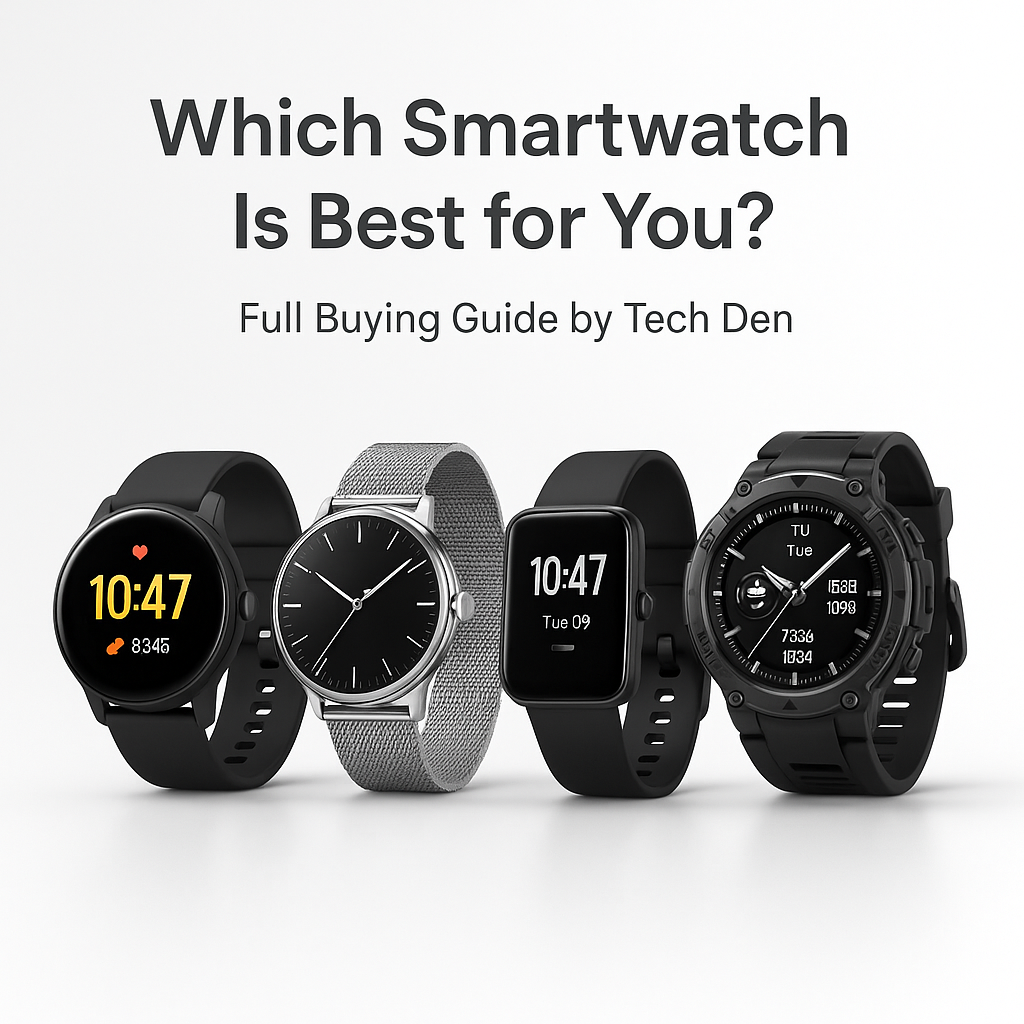How to Get Your Texts on a SmartWatch
Since you bought a smartwatch, you have had something very clear in your mind: you want to be able to read the messages that come on your phone directly from your wrist and without having to pick up the phone. Right? But until now, this has not been possible. But great news arrive: now you can see all your messages without having to get in touch with your smartphone.
Use your smartwatch with an Android smartphone:
If you have an Android smartphone, you can use it with your smartwatch. Before you get started, make sure that your smartwatch has at least Android Wear 2.0 installed and that your phone is running Android 5.1 or higher.
First, pair the watch with your phone by following the instructions in its manual. Once paired, open Settings on the watch and tap on Google under Account to find and add your Gmail address to set up notifications for texts, emails and calls from Google Hangouts.
Once this is done, go back to Settings and tap on Notifications under Accounts & Privacy to turn on text message notifications. You will also be able to customize these notifications by choosing which contacts' messages are displayed on the watch face or in a notification shade at the bottom of the watch face (if available) when they come in or even choose whether or not they should vibrate when they arrive!
Get text notifications on a smartwatch with an iPhone
Turns out, you can get text notifications on your smartwatch if you have an iPhone. It's really easy to do, and it only takes a few minutes.
Here's how:
1. Open the Apple Watch app on your phone.
2. Tap Notifications in the menu on the left side of the screen.
3. Tap Text Messages under Alerts & Notifications, then turn off Show Previews for all contacts who send texts to you frequently (you can leave them turned on for people who send texts less often). If you don't see a contact's name listed there already, tap Add New Contact and add that person by entering their number or email address into their respective fields at the top of the screen (if they're already in your contacts list).
4. You'll now see a list of all incoming messages from those contacts appear in your notifications center—just like they would if you had turned on Show Previews!
Overall, smartwatches are useful for anyone who wants to be constantly connected to their smartphone without being chained to it. The obvious combination of email, texts, calls and Facebook updates on your wrist is appealing if you have the right device, though if you're shopping around make sure the brand's offering syncs with your preferred service.